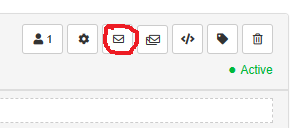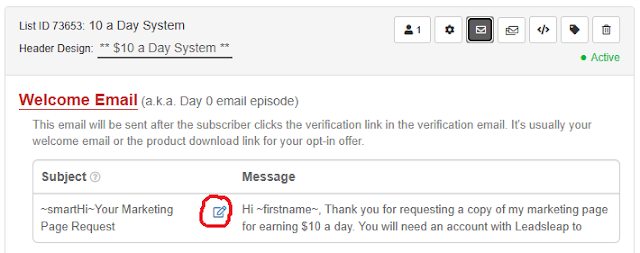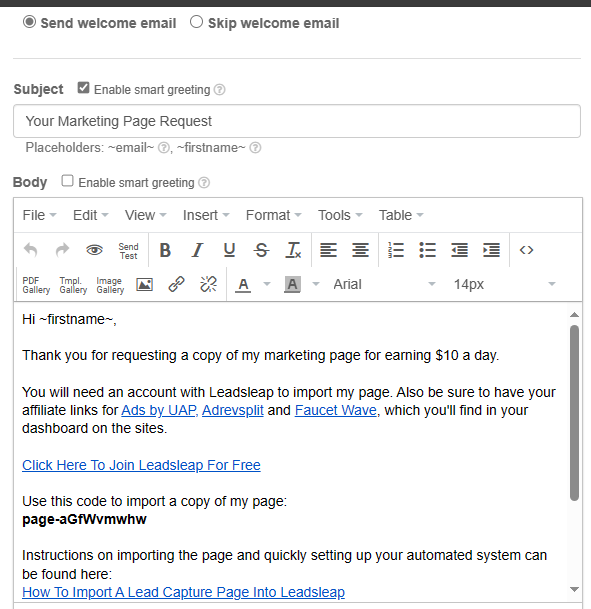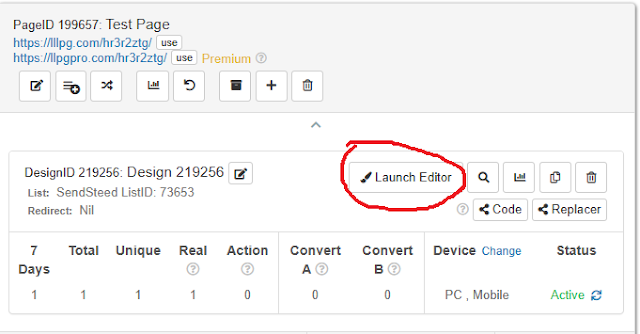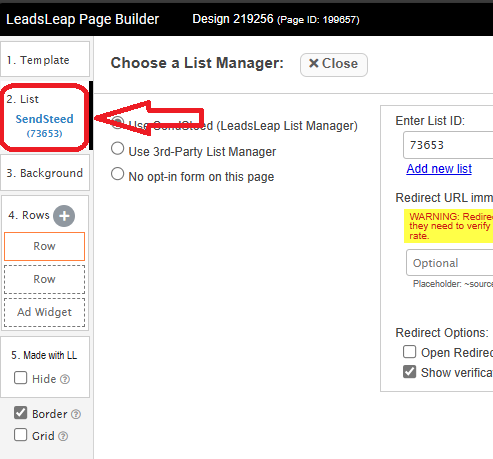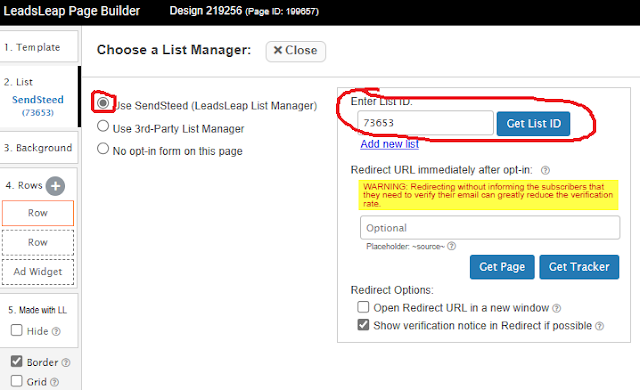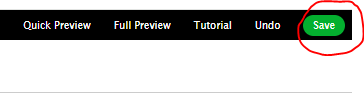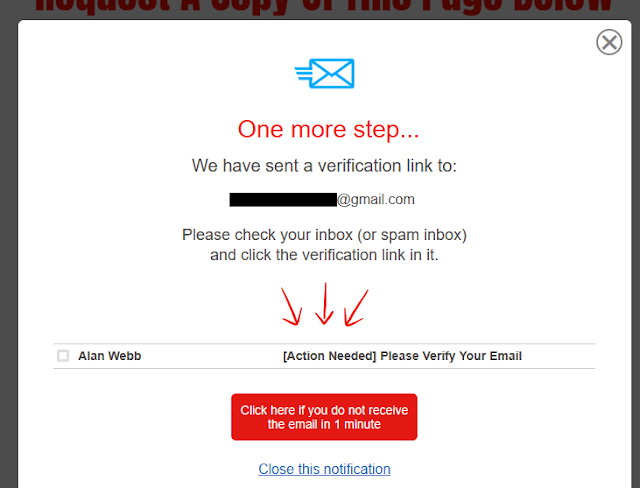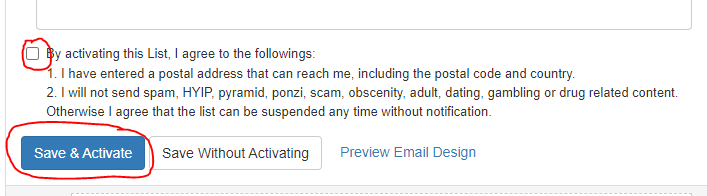Today I want to focus on getting you started, and explain a little more about why you should use an account with Global Domains International to do that.
Why Use Global Domains Internation (GDI)?
One of the reasons that I choose to work with GDI and recommend them to others is the fact they provide very low cost hosting for a wordpress blog. Many providers charge up to $500 per year paid as a lump sum for this, and GDI is the only provider I have found that offers a monthly payment option of just $10. Some providers offer lower monthly amounts, but ask for it to be paid for up to 3 years in advance. With GDI you pay nothing to get started, then just $10 after the free 7 day trial, so it is much easier on the pocket. That makes it much more accessible for beginners in my opinion.
In addition GDI is an affiliate marketing business in its own right, and has been around for over 15 years. This account is set up to help you learn more about affiliate marketing, and provides various tools and training to help you get started too.
Another great thing about GDI is it offers you the chance to get all sorts of bonus payments. For example there is a $25 bonus available for making your first affiliate sale of just $10. There are other $100 and $250 bonus payments too.
I plan to teach you how, and to help you reach earnings of $1000 – $10,000+ per month with GDI. Yes, in addition to providing the blog itself, which you will use to promote various affiliate offers, GDI is the first affiliate program we wil be working on together.
Click Here To Register with GDI If Not Already Joined My Downline.
Why Do You Need WordPress?
WordPress is the most powerful blogging platform available, and you can do practically anything you want with it. It is the most stable and reputable platform around as well. Starting with this account means you won’t have to move your blog later when you realise you need more features than other providers offer.
How To Activate WordPress Via GDI
Setting up your GDI account to use as a wordpress blog is quite simple and will take a few easy steps:
First of all, click here to log in to your GDI account.
In the main menu click on the button that says WordPress and More
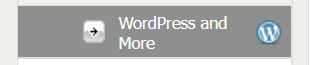
On the WordPress page you will see there is a list of plugins, and WordPress is the top option on the list. Simply click on the button to turn this plugin on. I recommend you choose this as your primary service as well – this will make your blog the site that is shown at the main url address.
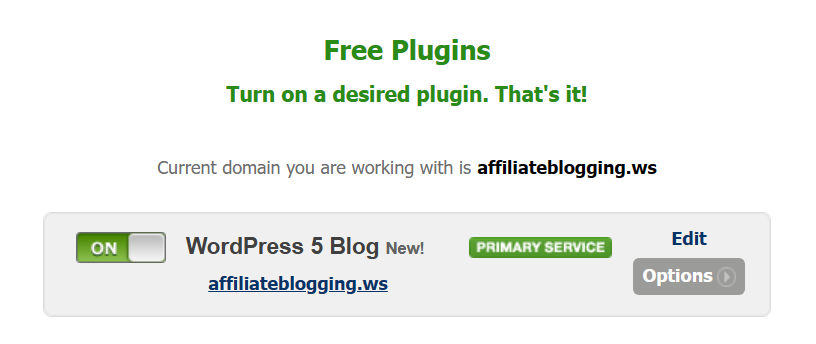
After turning on the WordPress plugin, it will take around an hour for the site to update. You won’t be able to log in until this happens and you will be sent an email notification when it is ready.
When the update has finished you can login to your wordpress using the EDIT button on the plugin page inside GDI. The first time you do this there will be a few basic questions for you to answer, such as which language you wish to use and the title for your blog. Your password is the same as your GDI one.
When this is done, you will be able to log in to the WordPress dashboard. This is where you write the blog posts and update settings etc.
http://yourdomain.ws/wp-login.php
This is the first post to add to your new blog: https://clickstoprofits.ws/2024/11/13/done-for-you-affiliate-marketing-first-blog-post/ After that, it will be time to start promoting and to work on building your own following. These are the first steps to becoming a successful affiliate and I will teach you step by step what you need to do.