Today I want to talk to you about a way to promote my marketing campaigns that has allowed me to get hundreds of referrals on different sites. I hope the strategy I’m about to reveal below will be useful to you too.
INSTANT PROMOTION OR INSTANT OMNIPRESENCE.
This strategy consists of having a main site to promote, which you’ve added to all the sites you’re promoting and changing its content at any time.
If you have more than one business opportunity, you can have two sites to promote. I use this strategy with three sites.
To implement this strategy, you need a Leadsleap account. There are other options, but Leadsleap seems to be the simplest.
==> Click here to join Leadsleap
This strategy can be implemented in two ways:
- Creating a page on Leadsleap. (Recommended)
When promoting a referral site, I recommend not adding the referral link directly. First, create a page in Leadsleap highlighting the site’s most impressive features and add your referral link. Two of my pages are the ones I shared in yesterday’s post.
To create a page, log in to your Leadsleap account and go to Page Manager = add a new page campaign, add a name (example: LLP Instant page 1), and click Add Now.
You’ll need to edit the page and add your referral links. If you want to save time creating your page, you can create a copy of my pages I shared in yesterday’s post.
If you want to create a different page, you’ll need some knowledge of creating pages in Leadsleap. You can learn everything about Leadsleap in this tutorial ==> LeadsLeap training course.
- Adding an external page to a track link in Leadsleap
In the Tracker section, click on track links:
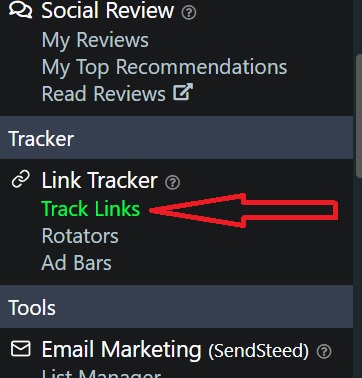
Click add a new track link:
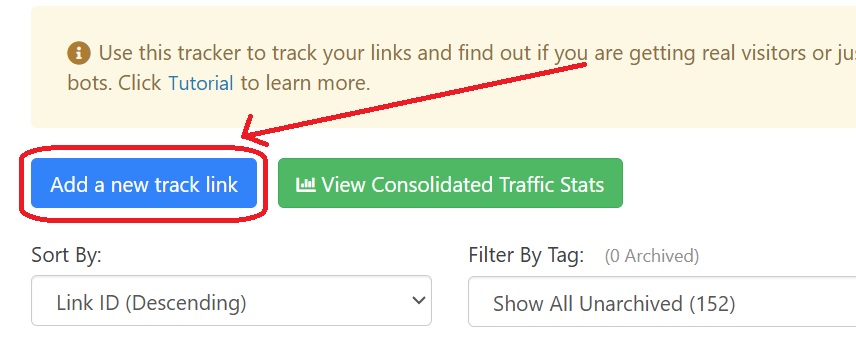
Add the URL you want to promote, Click on Preview:
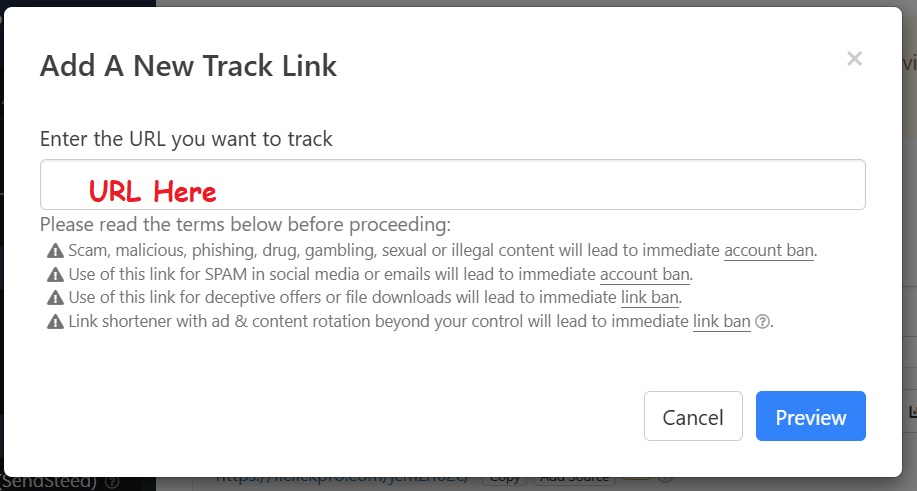
You can edit it and change the title (example: LLP Instant track 1).
THE STRATEGY
You already have your page added to many sites—maybe more than 100—so you want to change it because it’s no longer working for you, but doing so would take a lot of time and effort.
The solution is to replace the page in the Leadsleap page manager or in the Leadsleap track link.
HOW TO CHANGE YOUR PAGE IN THE PAGE MANAGER.
Click on the page manager, create a new page, and copy the share code. You can find it by clicking the Code button:
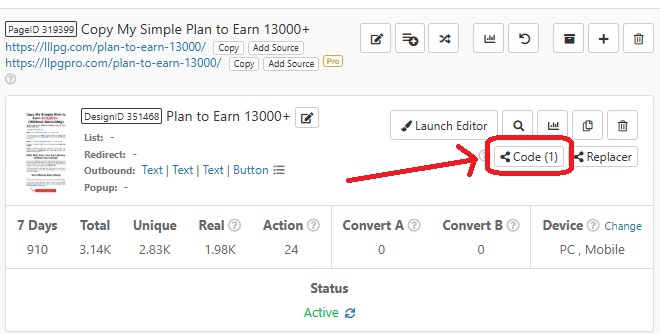
The code will look like this:
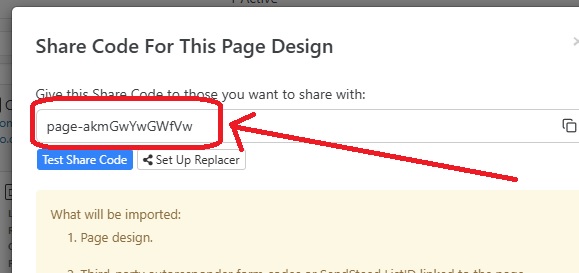
Copy it and save it to a notepad.
Find your homepage and click the + symbol.
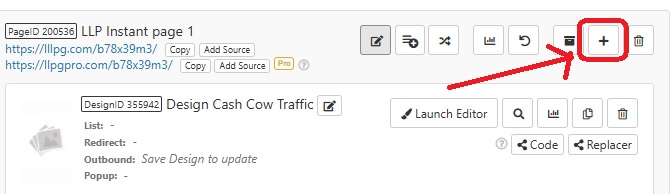
Paste your new page code into Enter Share Code Here and click Import Now:
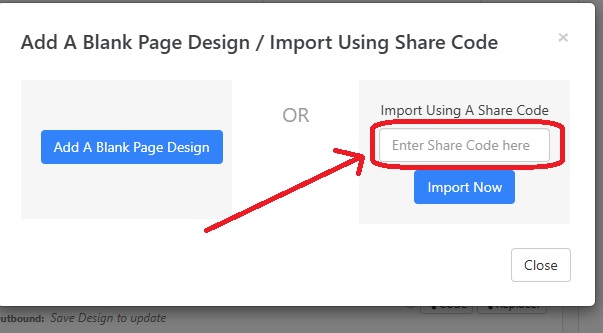
Now your main page has two pages added and is acting as a rotator. I recommend deleting one as many advertising platforms don’t support the rotator feature.
You can delete your old page by clicking the delete page symbol:
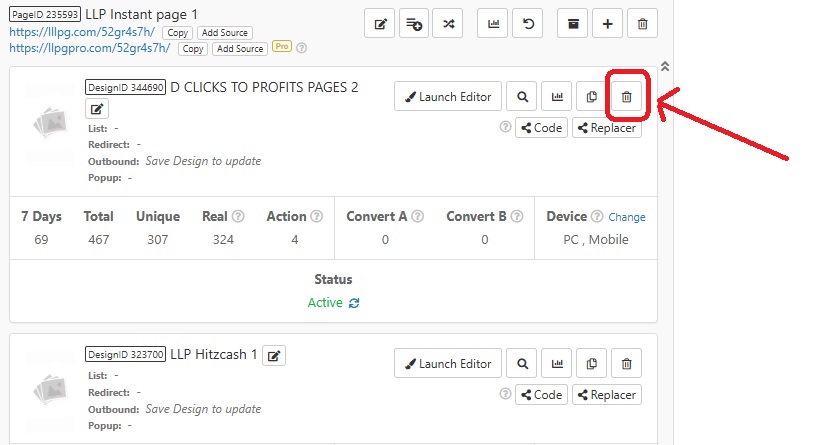
Done, your page has been updated and its content has been changed on all the sites you’re promoting!
HOW TO CHANGE YOUR PAGE IN TRACK LINKS.
Click on Track Links and click as shown in the image to change your page:
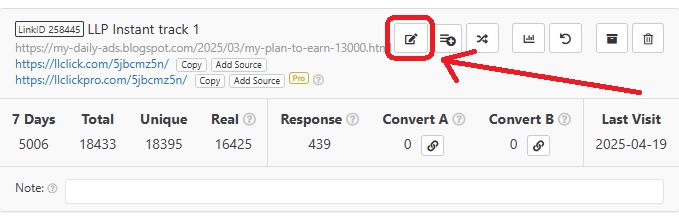
A form will open and in URL paste the link to your new page:
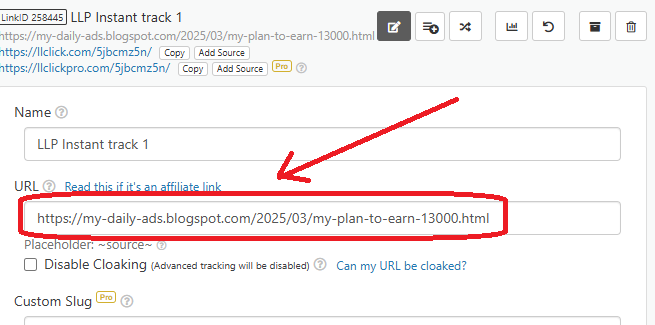
Scroll down and click “Save.”
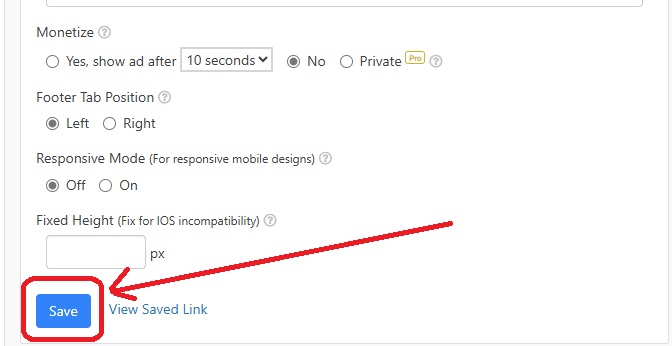
Done, your new page’s track link has now been updated.
This is how to instantly replace your pages on all promotional sites.
The track link works very well when promoting a new site; you generate traffic instantly.
You may already be familiar with this strategy; if not, I hope it’s very useful.
To Your Success.
Carlos Sanchez