Ellie first introduced me to these types of lead generating traffic sites about 6 years ago.
She had only just started using them herself so was just sending us the links and telling us to click 100 pages in XYZ…
OMG it was bad. I got so completely overwhelmed with it all, plus seeing zero progress whatsoever – I QUIT! And went off to do other things online.
After a few years away, I came back into online marketing in Nov 2022 and decided I was going to learn how to use these sites once and for all. Ellie was still doing it and had become really successful with it… And if she could do it, then So Could I!
It’s going to save you a chunk of time by keeping them organised and in one place, and massivelyincrease the productivity in your promotions.
The first step you need to take is to create a new Gmail account (Gmail ONLY) dedicated for these sites.
Next, I recommend creating a new document to copy and paste your referral links for each site that you sign up to in your business (it could be a spreadsheet or the notes section of your phone – whatever is good for you) – This will save you a chunk of time having to login to a site and click around to find your referral link when somebody asks for it.
This little trick is going to completely eliminate the overwhelm you’ll experience from the constant emails hitting your inbox when you start using safelists and mailer sites to build your email list.
We (You) are going to create labels for each and every traffic site that you join. This keeps your inbox clear as all these sites will have their own ‘inbox’ when you’re done 🙂
Once you’ve signed up and received an email from a traffic site – Open the email…
Then click the 3 dots:
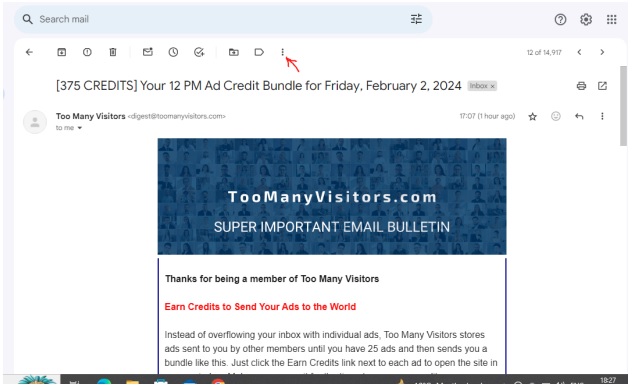
Click Filter Messages Like These:
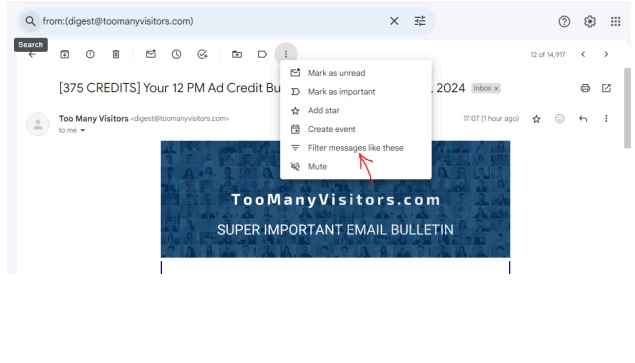
Click Create Filter:
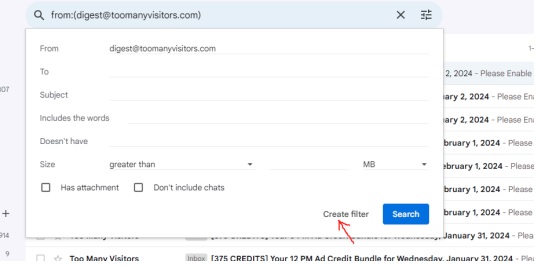
Tick: – Skip the Inbox (archive it),
– Apply the label – give the label a name i.e name of site,
– Never send it to spam,
– Also apply filter to matching conversations.
Then click Create Filter
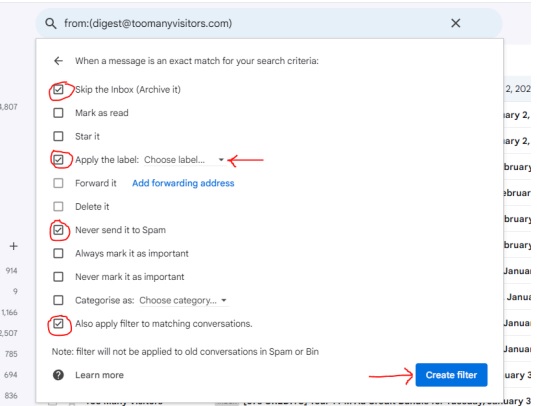
Now you will see this label down the side column of your Gmail account. All emails from this site should now go into this label, instead of your inbox – making it much easier to click for credits when you next need to.

By the way – I found I couldn’t create these labels on my phone (I spent most of the first year working from my phone due to power issues – we used to live off grid in a van and relied solely on solar power) If you have the same issue, perhaps go to a library to set this up after joining a few, or ask a friend if you can borrow their laptop/PC. There is always a solution to every problem 😉
Hope this helps. Ask in the group if you have any questions.